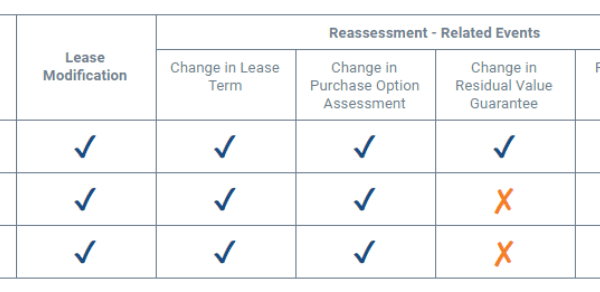This post originally appeared on Marketplace Advertiser, QuantumListing Blog and is republished with permission. Find out how to syndicate your content with theBrokerList.
http://quantumlisting.com/uploads/fs/blog/e1e8c0653fea13f91bf3c48159f7c24f78_small.jpg

Both! QuantumListing embeds the best features of social media sites into our listing site to bring you a new type of experience.
In addition to operating as a commercial real estate listing site, QuantumListing has social functionality. This helps you connect with our community of dealmakers.
If you are already using social media platforms like Facebook, Instagram, Twitter, or LInkedIn, you are probably already aware that there are many similarities that hold true across the various sites. Read on to learn about the social features on QuantumListing and how they perform similarly to the social media sites that you are already accustomed to.
Notification Bell
Whether you are searching LinkedIn for content or scrolling through Instagram, you can’t miss it when you get a notification. Usually at the top right hand corner of the screen, there is some sort of stimulus (usually in red) that notifies you about an important message needing your attention. On QuantumListing, you can access your Notification Center from any page at the top right corner.
The Notification Center is marked by a bell which turns green with a red number when you have a new notification. On QuantumListing, you will receive notifications when someone sends you a message, favorites your listing, follows you, adds you to a group, downloads your listing PDF, and for many other purposes.
Private Messaging
Just like Facebook Messenger, Instagram Direct Messaging, and other social media platforms, QuantumListing has a system to send messages directly to other QuantumListing members. You can send someone a message by going to their profile and finding the small chat bubble icon.
Once you send someone a message, they will see that theri chat bubble is now lit up green and of course they will receive a notification as mentioned earlier. If someone does not check their QuantumListing profile on that day, they will receive an email later that day letting them know that they have a notification and an unread chat message.
Groups
Not only can you send chats to individuals, but you can also do this using our Group feature. After you join QuantumListing, we add you to a State Haves and Wants Group based on the geographic area where you operate. Just as you can send a message to a Facebook Group, you can also send out a message to one of your Groups. This is digital marketing with a highly targeted audience.
This is a great place to send links to the listings you have or voice the criteria you are searching for. If you’d like to create your own Group, you can do this easily and then add the members of your choosing! In order to see updates like a new listing on the market in your Group, you can simply click on the Feeds submenu under Groups.
Favorites
One of the most popular features on all social media sites is the “Like” feature. We too want to make sure that when you see something you like, you are able to access it later. When you are searching listings from the main page, you will notice that each listing card has a ribbon on the top right corner.
When you click this listing, you have favorited the listing and can now access it under Saved Listings from your Profile Page. You can also favorite a listing once you click on it by scrolling down to the sidebar below the property photos.
Notes
Below the favorite ribbon, you can also see an icon indicated by a pen. We know that in addition to “Liking” and “Favoriting” content, sometimes you want to write down some thoughts or send out a comment. While you can’t publicly comment on listings, you can actually create your own private notes on any listing on our site.
This allows you to keep track of any significant date or even write down the name of a tenant or the dates of a sublease. Then, you can access all your notes from your Profile Page under the Info section.
Following
For many social media users, one of the most important components of a profile is the number of followers that you have garnered. When you visit any QuantumListing member page, you can click the green Follow button at the top left corner of their profile page. Every time that you follow a QuantumListing member, their listings automatically get added to your listing stream, which can be accessed under the Social tab of the menu on your profile page.
This is similar to the way that once you follow a new user on Instagram, all of their posts automatically get put into your main page for you to scroll through. If you are looking for new users to follow, you can search our site just like you can search on other platforms by clicking the magnifying glass and being sure to select the head and shoulders icon rather than the location pin.
You can also search users in your network by clicking on the Groups tab on the profile page menu and then looking at your Group Members. Think of this as QuantumListing’s “People You May Know” section that pops up on Facebook, Instagram, Twitter, or LinkedIn.
Profile Maintenance
You know you have to work to develop your presence on social media. We recommend that you do the same on your QuantumListing profile page. Add a profile photo and a company logo, website, social media links, bio, and fill in any other fields applicable to you. The more content that you add to your page, the better that your profile and listings will show up on Google and other search engines.
Similarly, be sure to keep your profile and listings updated with accurate information and high quality photos. No one likes visiting a social media page and seeing that the last post was from 2017. We take pride in having up-to-date information that is not stale, but we rely on our members to update their listings! If you are currently a member and would like to update your profile and listings, click here to do so.
Invite Your Friends and Colleagues
Most social media sites allow you to invite friends to join and we didn’t want you to miss out on this feature! From your profile page, you can click the Invite a Friend button under your contact information. You can also invite new users to join by going to one of your Groups and inviting an external user.
We hope you will enjoy using all of the social features that make QuantumListing not only a commercial real estate listing site but also a social networking site. While we work continuously to improve the functionality of our site and all of its features, we appreciate your feedback so that we know what you like and what we can improve.
If you haven’t yet joined QuantumListing, do so by clicking here so that you can unlock this array of social features and start connecting with other commercial real estate professionals on our site!