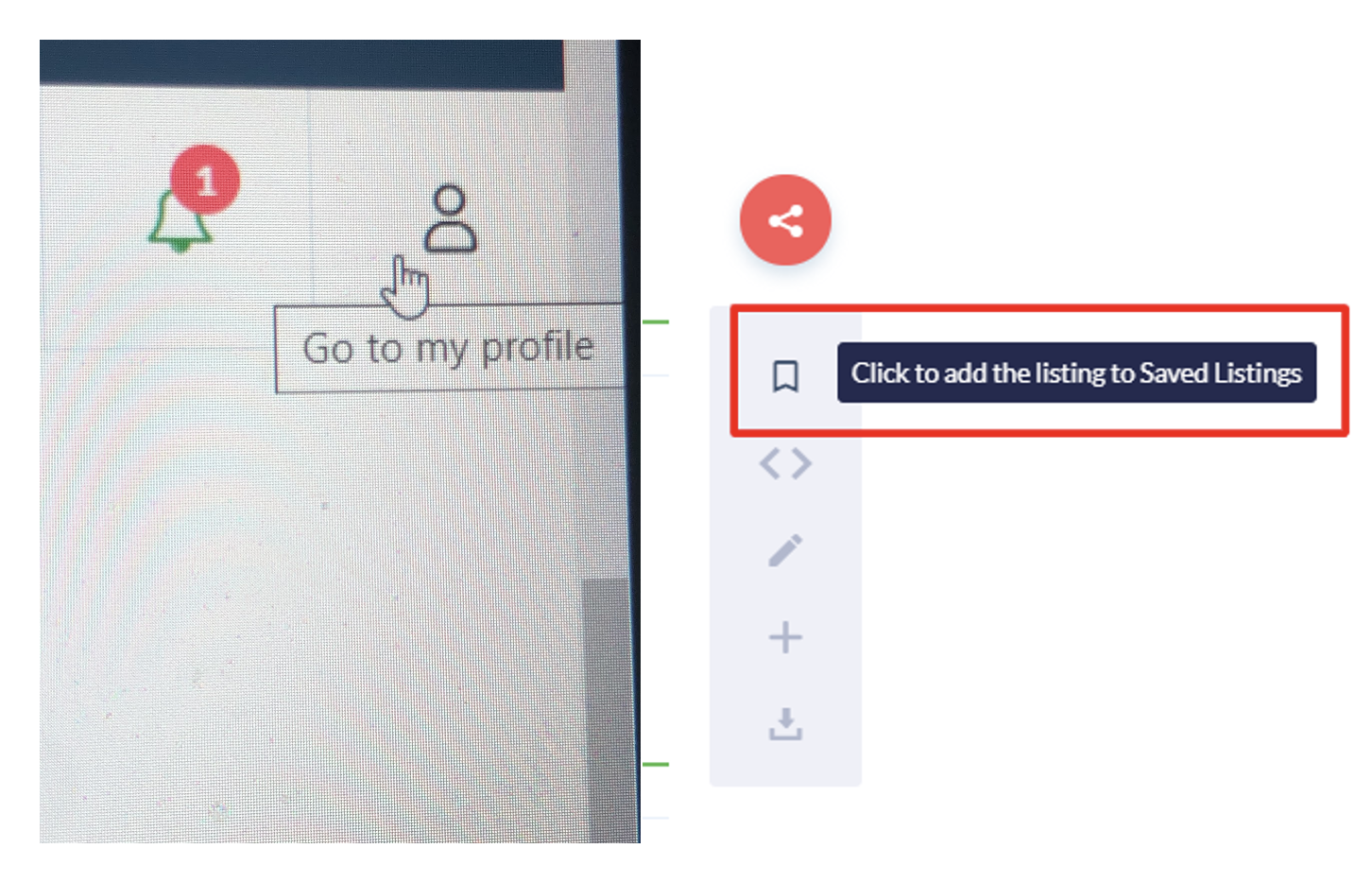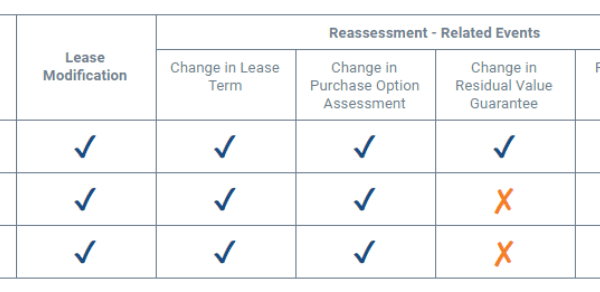This post originally appeared on Marketplace Advertiser, QuantumListing Blog and is republished with permission. Find out how to syndicate your content with theBrokerList.
http://quantumlisting.com/uploads/fs/blog/d52050e03ca119580f74cca14cc6e97462_small.jpeg
Searching commercial property as a QuantumListing member, rather than as a visitor, adds powerful features.
In a recent blog post, we showed how to search commercial real estate on QuantumListing for those that have not yet signed up for either a Premium or free Basic Membership. While there are plenty of ways that you can search for commercial real estate without registering, there is even more you can do with your search results once you create an account.
Here are examples of features that are activated when you join:
Save Listings
One tool that QuantumListing members use when searching for commercial real estate is the Favorite feature, which you can utilize by clicking the ribbon icon in the top right corner of any listing card or on each detail page. When you press this button, the ribbon will turn green and the listing can now be accessed from the Saved Listing section under your profile page.
In order to find all of the Saved Listings, simply return to your profile (by clicking the head and shoulders icon in the top right corner of the screen), and you will see your saved listings in the submenu “Listings” under your Profile contact information.
If you are favoriting listings from the search page, you can save several at a time without even opening their detail page. Then, you can go back and review all of the listings you are interested in.
Hint: As you can see in the screenshots below, there are tooltips on all of these buttons that guide you through the icons

Create a Listing Report
Another tool easily accessible from the search page is the ability to create listing reports. Once you select the listings that you want in your report, you have several ways to share the ones you have chosen. You can export the Listing Report to a PDF, send it as an email, or even create an iFrame snippet to include on your website or blog.
All you need to do is click the three dots at the top right corner of the listing card and select “Add to Listing Report.” Then, you can access the report from your Profile Page (as described above with Saved Listings).

Members can also add properties to their report from the listing detail page by pressing the plus button (as seen in the screenshot below).

Once you add the listing to a report, you will see a red ribbon appear on the right hand side of the screen in the middle of the page. Click on the ribbon to access the report.

Add a Note
Once you are on a listing detail page, you can add notes. In order to make a note, find the pen icon (as seen in the screenshot below), and click on it. QuantumListing members can access all of their notes from – you guessed it – the menu on their profile page!

Create a Default Search Location
If you are always searching for space in the same location and would like to make it your default location, we have an option for that. Think of this like a browser homepage. In order to create a default search location, type in your market of choice (in the screenshot below, we chose Fairfield County, Connecticut – QuantumListing’s headquarters).
Once you click the button with the Tool Tip “Make this location the default search location,” you have now successfully picked your location. Now, everytime you are on the search page, you simply click the same button and go to your default location.

Email a Listing
From the listing detail page, you can email any listing with just a few clicks. To do this, click on the red share button and then select the email icon. As you can see, QuantumListing also has integrations with social media platforms such as Twitter, LinkedIn and Facebook in addition to email. Click here to read more about how to blast a listing out via social media from a listing detail page.

Recommendations and Next Steps:
There are several more tips that we have for searching commercial real estate on QuantumListing, and we also have recommendations for next steps for you:
1. For those that have not yet created a profile, click here to get started.
TIP: When you sign up as an Individual Member, there is a Virtual Tour on your Profile page, which will walk you through all that you can do from the Profile Page.
2. Sign up for a QuantumListing demo to get a more in depth look at these features. 1 on 1 demos are especially helpful because we tailor the web meeting to your specific questions and business needs.
3. Sign up for our webinar this Wednesday, February 3rd at 3pm ET to walk you through all the basics of searching commercial real estate on QuantumListing.