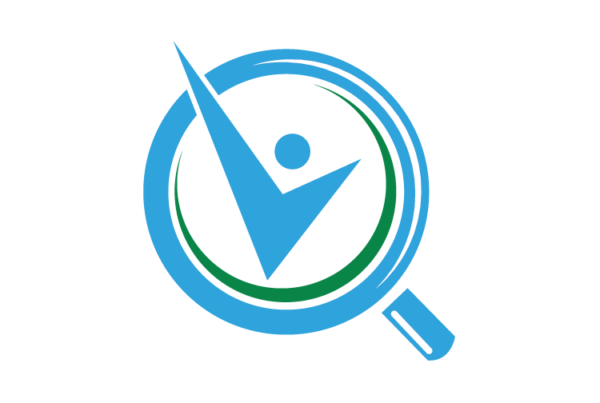This post originally appeared on tBL member Joshua Lyon’s blog Joshua Lyons Marketing Blog and is republished with permission. Find out how to syndicate your content with theBrokerList.

If you are just beginning to edit your own videos regularly, you will find out how convenient it is to use free video editing software. Whether you need to extract audio from a video or add different audio, make cuts to the video or merge files of other videos, you will need a video editing program that will help you create quality content. The following list contains featured examples of video editing software you should consider using. Each of these programs come with their own strengths and weaknesses.
Whether you use a Windows, Mac, or Linux computer, OpenShot is a video editing program that supports multiple platforms. It has cross-platform capabilities, which means that you can save a video project on Windows and then open it in Linux if you wish. Desktop integration is a crucial strength of OpenShot as it has a drag and drop support. All you have to do is drag files into OpenShot from your preferred file manager.


Taking only a few clicks, you can adjust clips on the timeline in many ways. If you need to do scaling, trimming, snapping, cutting, or resizing, then OpenShot can help. OpenShot also offers as many as 400 transitions, which lets you fade from one clip to the next. A new transition will be automatically created if two clips overlap.
Pros:
- The interface is easy to use. Great for beginner-level editors.
- Compatible with Windows, Mac, and Linux.
- You have an abundance of freedom to adjust clips.
Cons:
- The multiple layers of setup may be confusing.
- There is an occasional lag, which will force you to wait for a little.
Lightworks is a program that can also run on Windows, Mac, or Linux, but what helps is the native format support. ProRes, RED R3D, AVCHD, and Avid DNxHD are just some of the formats supported by Lightworks.
Do you like to add compositing and special effects to your videos? Lightworks offers the ability to adjust primary and secondary colors, blurs, mattes, and masks with its GPU pipeline architecture. Lightworks also promotes teamwork with its very useful project sharing feature.
If you regularly upload videos on platforms like YouTube, you would like to continue editing videos while importing a batch of material. Lightworks allows you to do that, as well as exporting two files at the same time to your preferred format. This program is specifically optimized for speed.
Pros:
- Lightworks has excellent native format support.
- Ideal speed optimization for background import, rendering, and export.
- Sturdy and fast GPU architecture allows for a more rapid running system.
Cons:
- Text effects for title animations are not very impressive.
- You are limited in choices of hardware I/O support as you only have three manufacturers.


This video editing program will keep you busy for all the right reasons. Camtasia offers pre-built video templates, which will reduce the amount of editing time. You can also create your own custom templates to make the kind of videos you want. If you are in the mood to share templates, libraries, themes, shortcuts, and presets with others, Camtasia will let you do that in a single file.
If you have a presentation to share with business co-workers, you can turn that into a video by sliding imports into Camtasia, or you can record with the PowerPoint Add-In. You can also add video footage into Camtasia directly from your webcam or various screen recording options. You can also replace backgrounds and insert footage videos or images to give your videos an extra visual pop.
Pros:
- You have many templates to choose from when making videos.
- Camtasia gives you support for turning presentations into videos.
- You can record just about anything on your screen for video footage.
Cons:
- The Camtasia Library is organized but may be challenging to navigate.
- Camtasia does not support Linux computers.
Are you enjoying this post? If so, be sure to subscribe for occasional email updates from our team!
If you value smooth transitions in video editing, you will appreciate what VideoPad has to offer. Cross Fade, Fade to Black, Motion Blur, and Shake are just some of the many transition options VideoPad offers in its software. You also have over 50 visual effects to choose from to spruce up the appearance of your videos.
VideoPad contains both supported input and output formats that give you enough options to work with. You can import images such as GIF, JPG, and PNG files, and you can import audio files such as WAV, MP3, and M4A. Output formats include DVD, CD, and Blue-Ray discs for burning footage, AVI, MPG, and MKV for exporting video files, and the ability to save your login information when directly uploading videos to YouTube.
Pros:
- Installation and use of this video editing software is easy.
- VideoPad has an extensive library of video transitions and visual effects.
- You can use a built-in double screen (one for previewing clips and one for previewing a finished sequence) to help your video editing process.
Cons:
- If you are an experienced video editor, you may find VideoPad’s features too simplistic and lacking.
- VideoPad does not support Linux computers.

 This video editing software is non-linear, which means that it allows objects to be placed in any position on the video timeline containing any size. It also helps that VSDC has image filters that are easy to use. These filters are very similar to what you would see on Instagram. The visual effects that VSDC offers are divided into five different categories, which are color correction, transition effects, special effects, object filters, and object transformation.
This video editing software is non-linear, which means that it allows objects to be placed in any position on the video timeline containing any size. It also helps that VSDC has image filters that are easy to use. These filters are very similar to what you would see on Instagram. The visual effects that VSDC offers are divided into five different categories, which are color correction, transition effects, special effects, object filters, and object transformation.
The technology utilized by VSDC should be considered. It contains High-Efficiency Video Coding (HEVC/H.265), which is an advanced video-compression standard that delivers high-quality video streams no matter what your network environment is. If you intend to process 4K and HD video files, you should look at VSDC as a viable option.
Pros:
- VSDC has intuitive blending modes and Instagram-like filters.
- You can easily export videos to social media networks.
- VSDC supports 4K and HD processing and exporting.
Cons:
- The free version is vulnerable to occasional video lag.
- Exclusive to only Windows computers.
If you are looking to use a simple drag and drop type of interface for video editing, then iMovie has got you covered. Along with primitive tools for editing videos and images, you can also import files from either cloud storage or local drives with this software. If you have a MacBook Pro, you can use a Touch Bar to use iMovie, which is very innovative. Utilizing iMovie on the MacBook Pro can help you plow through otherwise tedious processing sessions with 4K videos.
You have plenty of visual effects to work with in iMovie, such as split-screen, picture-in-picture, and various green screen effects. You can also allow viewers to zoom past scenes by speeding them up. There are also have at least 13 different video filters that can give your video more of a cinematic feel, including a silent-era look, for example.
There are countless options for video editing software, but one key thing to keep in mind is that you will need a program that will suit your needs. #VideoEditing #MarketingTips Click To Tweet
Pros:
- The interface is straightforward.
- It has 4K resolution support, allowing you to create cinema-style videos.
- The speed controls of iMovie are fantastic, allowing for optimal pace-setting of scenes.
Cons:
Conclusion
There are countless options for video editing software, but one key thing to keep in mind is that you will need a program that will suit your needs. Whether you work as part of a team of video editors or if you edit videos independently as an occasional hobby, you will need the kind of software that aligns with what you want to share with others.
If you value stunning visual effects, then you will look for a program that offers many creative options in that field. If video quality is critical to you, you need to review the technical specs that come with a program. As a video editor, you are free to experiment with software that comes at no cost, and when you are ready to invest in a program for the long haul, you will be comfortable with a program that works with you.