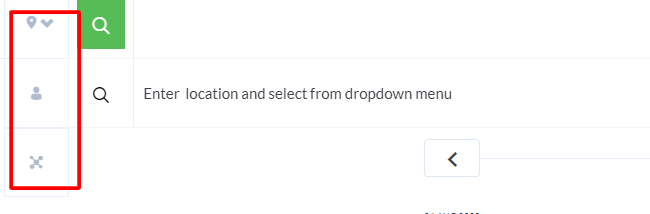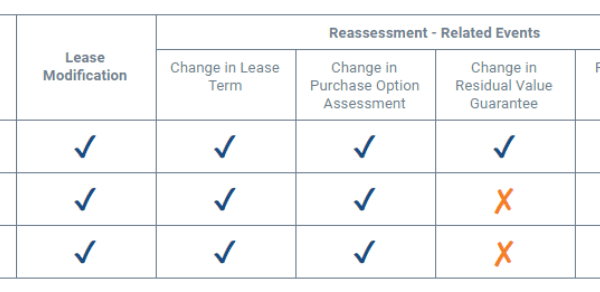This post originally appeared on Marketplace Advertiser, QuantumListing Blog and is republished with permission. Find out how to syndicate your content with theBrokerList.
http://quantumlisting.com/uploads/fs/blog/di7d04bbbe5494ae9d2f5a76aa1c00fa2f_small.jpeg
Perhaps you have been reading our emails or browsing our website for some time now, but you are wondering, how do I get started with QuantumListing? Read below to learn how to join our site.
The good news is that signing up for QuantumListing only requires you to fill in a few fields and the click of a button!
When you are on any page of the QuantumListing website, you can click the green “Join” button from the top right corner of the page. From here, you only need to fill in the fields for your name and email address (you can also add your phone number and company website if you choose) and then choose a password and Account Type.
You Get to Choose
As far as Account Type, there are three options. The first option is a Basic Membership, which is the perfect fit for anyone who wants to use QuantumListing’s features but does not have listings to add.
The second option is Individual Membership which is QuantumListing’s most popular membership type. This is ideal for anyone who is looking to add listings and increase the exposure for their listings. We recommend Individual membership for anyone looking to add listings unless they have a business with multiple agents. In this case, we suggest the third option, which is Enterprise Membership. With an Enterprise account, you can have all of your agents under one profile so that you can manage everything in one place.
Once you create your account, be sure to select a subscription (unless you are a basic Free user). Then, you are ready to get started!
First Steps
When you arrive on your Profile Page, there are a number of ways to proceed. Keep an eye out for the Virtual Tour that will pop up when you first enter the Profile Page.
We recommend that you enhance your profile by adding your headshot and/or company logo, website links, bio, and social media links. Not only does this paint the picture of who you are for visitors, but it is essential in building content for search engines to index. This will help your profile and any listings you have get maximum exposure, especially from Google search results.
While you will automatically be added to a Group and Network when you join QuantumListing, you can explore the sidebar menu and check out any additional Groups or Networks that you would like to join.
Another important element of the sidebar menu to check out upon first visit to your Profile Page is the Listings section. If you are an Individual or Enterprise member and would like to add a listing, this is where you want to land. Once you click Listings, you can easily add all of the information for your Listing after you click the Green Plus sign. After your listing is added, we recommend that you check out our “On-Demand Marketing Center” in order to give your listings a boost both on our site and across the internet.
In order to search for listings, look for the green magnifying glass at the top of the page. You can then type in any address, city, county, or state and choose from the selections that appear, powered by Google! Be sure that the location pin is selected if you are searching for a listing. If you would instead like to search for a QuantumListing user or Network, you can click on the location pin and instead choose the icon for searching for Person or Network. If you are unsure of what each picture represents, you can hover over the icons and read the tool tip to remind you.

Remember that there is no paywall or registration wall to search on QuantumListing so even if you do not take the initial (highly recommended!) step of becoming a registered member, you can still search all of our listings. With that being said, you will not have access to all of the tools and features that registered members enjoy.
More Tips
Once you search for listings, you can use the many tools available on the listing page in order to either share the listing (via email or social media), make a private note, Save the listing, or even create a listing report. You can then access any notes, saved listings, or reports from your Profile Page. A key tip to remember is that you can always access your Profile Page from the top right corner of the screen by clicking the human avatar.
A fun tip to know is that if you want to check out the most recent listings that have come in during the last hour (or day), you can simply click on the QuantumListing logo at the top left corner of any page and all of our listings will appear, with the most recently added listings showing up first on the search page. From here click on the green “Search Filter” button to narrow down the search by Asset Type (ex. Multifamily, Office, Retail, Industrial, Medical, Land etc.) or Trade Type (For Sale or Lease).
Highly Recommended: Demo!
Keep in mind that this is only the beginning of all that you can do once you join QuantumListing. To learn more, we recommend that you schedule a demo with our team so that we can tailor additional tips and help specifically to the needs of you and your team.
Click here to Schedule a Demo!